Five Fourteen Blog
atlanta + North Georgia
Wedding Photography Tips: Store and Back Up Your Images in 1 Easy Step
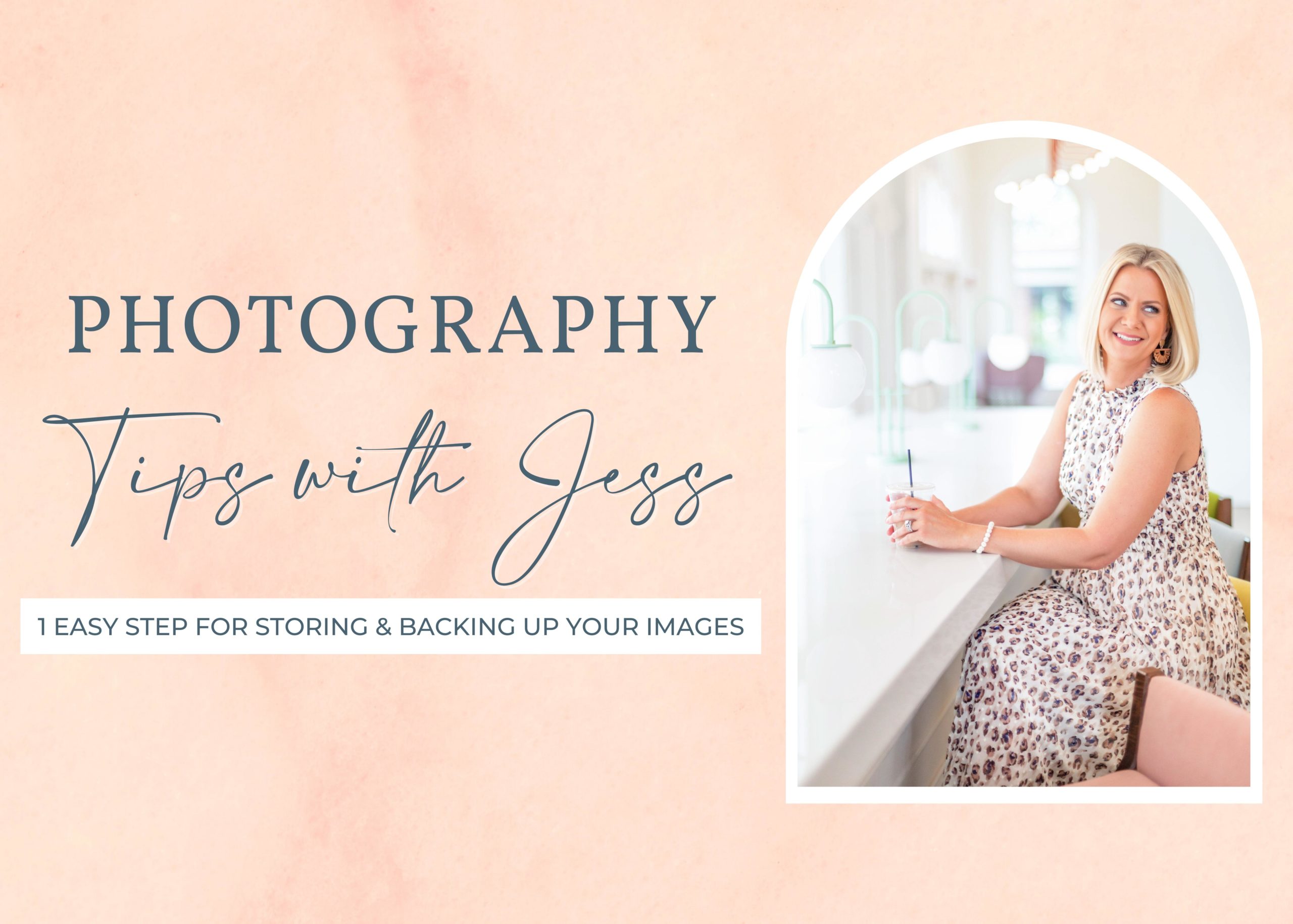
Today, the wedding photography tip I’m sharing with you will teach you how to easily store and back up your images to three places, (including online/on the cloud,) in just one easy step. This will ensure you never have to worry about losing your images. And if you need a timesaving backup solution, then you’ll definitely want to implement this photography hack! I will walk you through step-by-step how I upload my RAW images right after a wedding or session, and explain why this photography tip is so important.
So, I use Photo Mechanic as my software of choice. When I come home from a wedding or session, I get out all of my sd cards. If I’m coming home from a session, I will have used two cameras, so I have 2 sd cards. If I’m coming home from a wedding, I have my sd cards plus my second photographer’s sd cards. They make card readers that have multiple slots to read several sd cards at once, which I highly recommend. So, I plug in all of my cards, and then I open Photo Mechanic.
Photo Mechanic is an awesome culling software that allows you to view and tag images really quickly. If you don’t know anything about Photo Mechanic, you definitely need to check it out. I recommend doing a quick YouTube search to learn more about it and how to use it. The best part about Photo Mechanic is, you can have all 3, 4, etc. sd cards highlighted at the same time, and ingest your photos all at once. Photo Mechanic really makes it so easy. You simply name your gallery of photos and then it will ask you where you would like those raw files stored.
So, first you pick a primary folder. For me, this is always iCloud. I use Mac, and if you are familiar with Apple, you know that it gives you the option to save to the iCloud folder. This options automatically saves the files to your hard drive at the same time that it is backing everything up in that folder to iCloud. And then I have a second folder checked off in Photo Mechanic (you can check copy to a second destination.) My second destination is the portable hard drive that’s right there connected to my computer. That’s the 3-in-1 method right there.
So, let’s recap. I come home from a wedding, I ingest all of my photos, and by the time I’m done doing my night time routine or getting ready for bed, I know my photos are simultaneously getting copied to a portable hard drive as well as the drive on my computer labeled “iCloud” that is automatically backing up to the cloud. So with just one action on my part, this software saves all of my images to 3 places.
Call me crazy, but I can go to sleep knowing that if a tornado were to whip through my house in the middle of the night and wipe away both my computer and portable hard drive, it wouldn’t matter. All I would have to do is replace my computer and log into my iCloud account. I know this truly works, because I’ve had a hard drive failure before! As soon as you sign in to a new Apple device with iCloud, all of those files will start populating. Additionally, it syncs to all of my Apple devices. So once my raw files are on my laptop, I can also open them on my iMac and my iPhone. So I actually use my iCloud folder for way more than just raw file backup, because this holds true for anything I need to save that’s important.
God forbid, if someone were to break in to your house and steal your laptop, or your house were to flood, you would want to know that those files are saved some place secure. You can’t simply reschedule or recreate a wedding, so those images are so valuable to your clients. If you don’t use Apple or iCloud, there are a lot of great online sources out there to save images to the cloud. Google Drive, Dropbox, Backblaze, etc. are other online sources you can utilize. I used Backblaze for a very short amount of time. Although it is very well recommended in our industry, I had some challenges with it you should be aware of. Firstly, for some reason it slowed down my computer significantly. Secondly, after a short time using it, I was given a notice from Comcast Xfinity Internet that I was over using Internet more than the average user, and they started charging me an extra $30- $50 per month. This was all because Backblaze was constantly running in the background, and I had so many large files because I shoot so many weddings. So although it might work for you, those are reasons it was not the best choice for me.
Regardless of what option you use, it’s absolutely essential that you store and back up your images online because of all of the possible what-ifs. Though they are more than likely not going to happen, you do not want to ever be put in that terrible position. Just having a file on your computer and saving your sd card in a folder somewhere (even a fireproof box) is not enough. Now you know a simple photographer’s hack that will ensure all of your raw files are saved in 3 places before you even go to bed at night, and it won’t require any extra work on your end. Both you and your clients can sleep soundly knowing you’ve got it covered.
If you’re interested in more educational resources to help you and your business, please check out my free resources.
Previous Blog Post
Next Blog Post
© 2022 FIVE FOURTEEN PHOTOGRAPHY TERMS + CONDITIONS | PRIVACY POLICY